How to solve windows 10 that can not boot and failed in automatic repair:
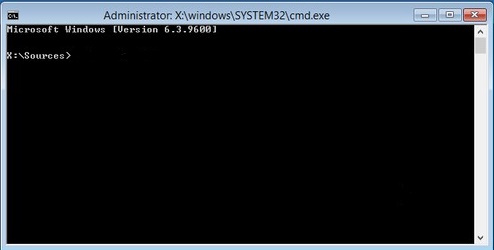 Type the following command one by one and hit enter:
Type the following command one by one and hit enter:
"Bootrec / fixmbr"
"Bootrec / fixboot"
"Bootrec / scanos"
"Bootrec / rebuildbcd"
When finished everything closes and restarts the computer
Windows 10 will boot normally again, but if it still fails to boot then do step no 3 again and type the following command one by one and hit enter:
"Bcdedit / set {default} device partition = c:"
"Bcdedit / set {default} osdevice partition = c:"
"Bcdedit / set {bootmgr} device partition = c:"
When you finish typing the command everything closes and restart the computer again
Windows 10 you booted back to normal.
- Prepare the first DVD of Windows 10 or can be via bootable Flashdisk
- Set the first boot computer on DVD media or flashdisk installer windows 10
- When booting using windows installation media 10 click Next> Repair Your Computer> Troubleshoot> Advanced Options> Command Prompt
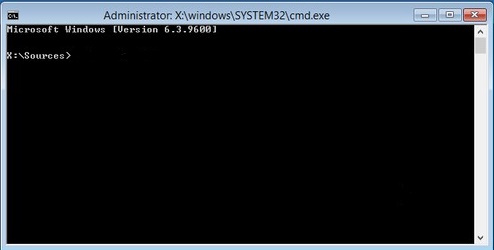
"Bootrec / fixmbr"
"Bootrec / fixboot"
"Bootrec / scanos"
"Bootrec / rebuildbcd"
When finished everything closes and restarts the computer
Windows 10 will boot normally again, but if it still fails to boot then do step no 3 again and type the following command one by one and hit enter:
"Bcdedit / set {default} device partition = c:"
"Bcdedit / set {default} osdevice partition = c:"
"Bcdedit / set {bootmgr} device partition = c:"
When you finish typing the command everything closes and restart the computer again
Windows 10 you booted back to normal.
