The first way (windows 8 & 8.1)
For users of windows 8 / 8.1, the way that can be done to access safe mode without f8 there are several, the first is the same as the way for windows 7 above (via msconfig). But there is another way that can be done. Follow the steps as follows:
Press the power button on the windows login screen or in the charm settings menu, and press while holding down the Shift key on the keyboard then click restart (shift + click restart).
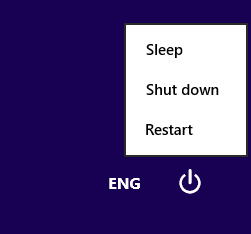
Hold shift while click restart
Will appear several options, and please select the menu troubleshoot as in the picture below.
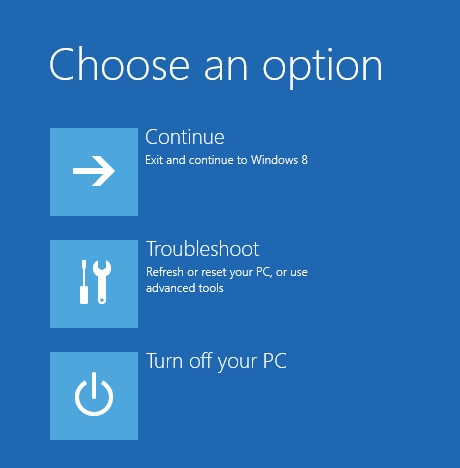
Then reappear menu option, now select advanced Options menu. like this :
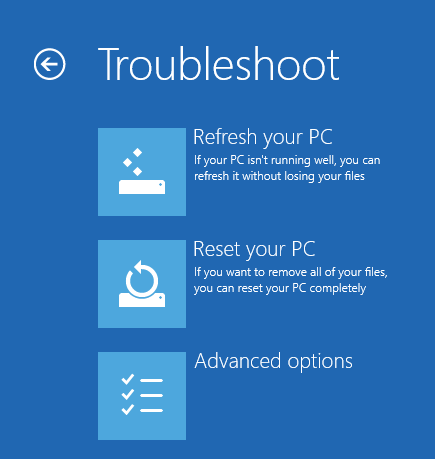
Select advanced options
Here you now select Startup settings ..
Make sure select startup for safe mode access
After this new window appears again, Startup Settings. Here will be a safe mode option.
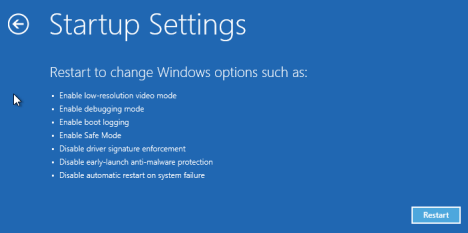
Here we will be told things that will be computer or laptop do at the time of restart, one of them is safe mode. Now click Restart.
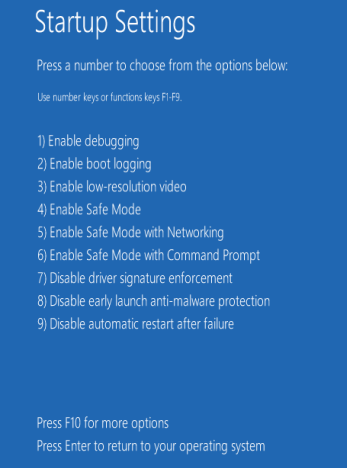
Here we are given several options that we can do. To access safe mode, you can press the F4 key on the keyboard, and the computer will restart straight into safe mode.
The second way (Windows 7 & 8 / 8.1)If using msconfig still does not work, the steps you can take to access safe mode without f8 are as follows:Advanced Startup Options (Windows 8):See the above step, after click Troubleshoot, you select Advanced Options menu and select Command Prompt.System Recovery Options (Windows 7 / Vista):Open a command prompt by click start> run> type "CMD" enter.After the Command Prompt window opens, please you type the word below, and remember Should be exact!Safe Mode this type:Bcdedit / set {default} safeboot is minimalThen if successful there will be a response in the form of a message that reads "The operation completed successfully". But if the response given "The parameter is incorrect", or "The set command specified is not valid", or "... is not recognized as an internal or external command ...", check it again, make sure it is correct
">Spaces and all of its characters.For users of windows 8 / 8.1, the way that can be done to access safe mode without f8 there are several, the first is the same as the way for windows 7 above (via msconfig). But there is another way that can be done. Follow the steps as follows:
Press the power button on the windows login screen or in the charm settings menu, and press while holding down the Shift key on the keyboard then click restart (shift + click restart).
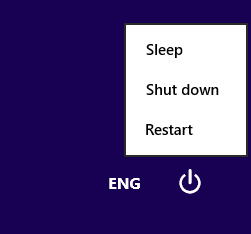
Hold shift while click restart
Will appear several options, and please select the menu troubleshoot as in the picture below.
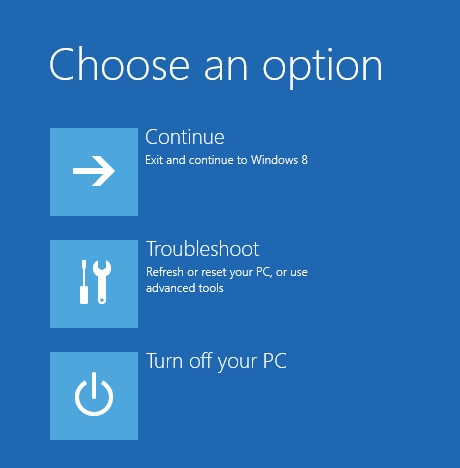
Then reappear menu option, now select advanced Options menu. like this :
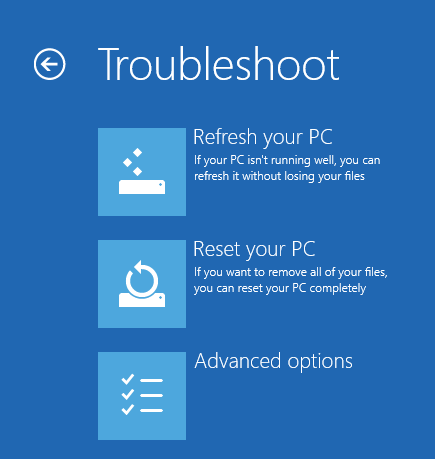
Select advanced options
Here you now select Startup settings ..
Make sure select startup for safe mode access
After this new window appears again, Startup Settings. Here will be a safe mode option.
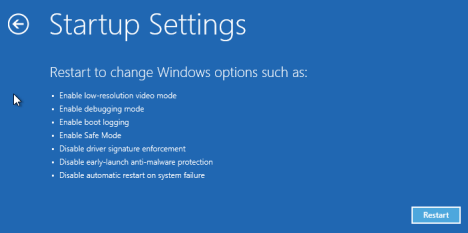
Here we will be told things that will be computer or laptop do at the time of restart, one of them is safe mode. Now click Restart.
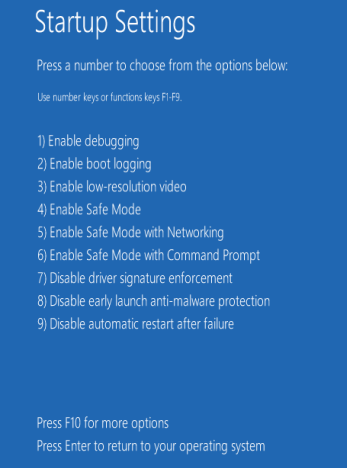
Here we are given several options that we can do. To access safe mode, you can press the F4 key on the keyboard, and the computer will restart straight into safe mode.
The second way (Windows 7 & 8 / 8.1)If using msconfig still does not work, the steps you can take to access safe mode without f8 are as follows:Advanced Startup Options (Windows 8):See the above step, after click Troubleshoot, you select Advanced Options menu and select Command Prompt.System Recovery Options (Windows 7 / Vista):Open a command prompt by click start> run> type "CMD" enter.After the Command Prompt window opens, please you type the word below, and remember Should be exact!Safe Mode this type:Bcdedit / set {default} safeboot is minimalThen if successful there will be a response in the form of a message that reads "The operation completed successfully". But if the response given "The parameter is incorrect", or "The set command specified is not valid", or "... is not recognized as an internal or external command ...", check it again, make sure it is correct
Now close the command prompt window, if in windows 8 select Continue, in windows 7 please restart your computer. The computer will go straight to safe mode.

